

Description
This section will guide the admin through updating an existing Clients detail on the Louman Website.
Prerequisites
Admin must be logged into the system
Client must exist on the system
Updating Client details process
Step 1: Select the Client details option on the side bar.
Step 2: Select the view button in the Client detail table on the Client detail screen.
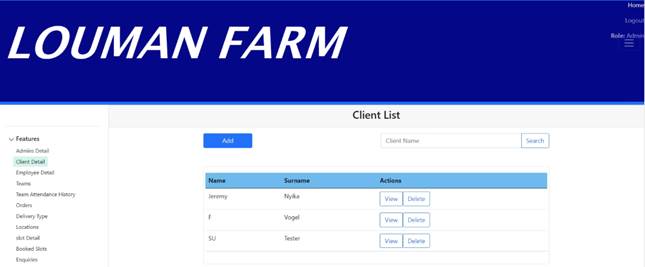
Step 3: Change the relevant details on the view Client detail screen.

Step 4 : Click on the Update button to proceed with the Client update or the Cancel button to stop the process.
Step 5: Click on the button on the confirmation notification to confirm the update or the cancel button to return to the view Client detail screen.
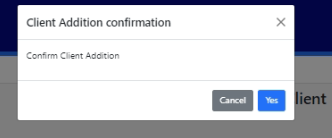
Exercise
Click the view button on the Client detail screen in the table.
Update the Client with the following details:
|
Field |
Test Data |
|
Username |
JSmith |
|
Password |
12345 |
|
Confirm Password |
12345 |
|
User type |
Client |
|
Name |
John |
|
Surname |
Smith |
|
Email address |
johnsmith@vodamail.com |
|
ID number |
0023120120395 |
|
Street name |
Hilda |
|
Street number |
23 |
|
City name |
Hatfield |
|
City code |
0020 |
Click the update button to update the Client.
Click the Cancel button to return to Client detail screen.
Summary
You have now learnt how to update a Client detail successfully.
In order to successfully update a Client all the required fields need to be provided in the correct format.
This document is created with Softany WordToHelp trial version. (The registered version will not show this message!)