

Description
This section will guide the admin through updating an existing product type details on the Louman Website.
Prerequisites
• Admin must be logged into the system
• Product type must exist on the system
Updating product type details process
Step 1: Select the Add product type option on the side bar.
Step 2: Select the view button in the product type table on the product type details screen.
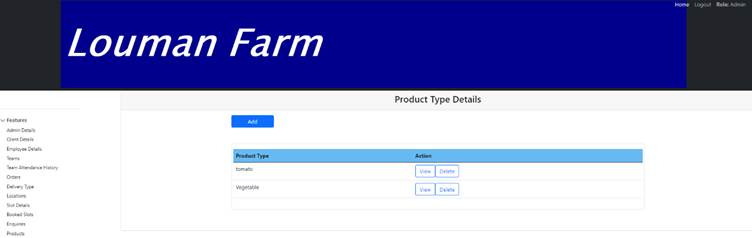
Step 3: Change the relevant details on the
add product type screen. 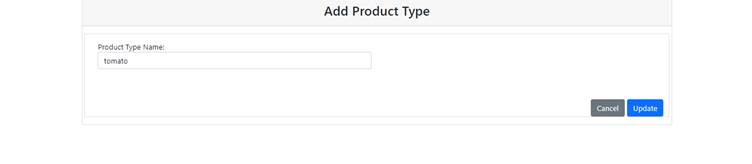
Step 4 : Click on the Update button to proceed with the update or the Cancel button to stop the process.
Step 5: Click on the yes button on the confirmation notification to confirm the update or the cancel button to return to the add product type screen.
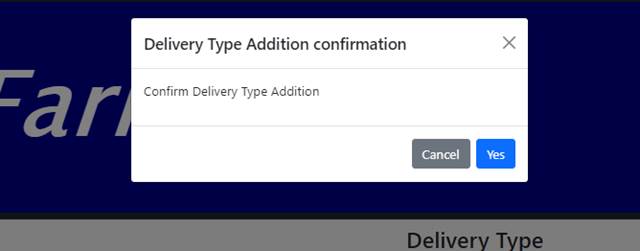
Exercise
• Click the view button in the product type table on the product type details screen.
• Update the type details with the following details:
|
Field |
Test Data |
|
Product type name |
Vegetable |
• Click the update button to update the type.
• Click the Cancel button to return to add product type screen.
Summary
You have now learnt how to update product type details successfully.
In order to successfully update product type details all, the required fields need to be provided.
This document is created with Softany WordToHelp trial version. (The registered version will not show this message!)