

Description
This section will guide the admin through adding a new product size on the Louman Website.
Prerequisites
Admin must be logged into the system
Adding a new slot process
Step 1: Select the Add product size option on the side bar.
Step 2: Select the add button on the product size details screen.
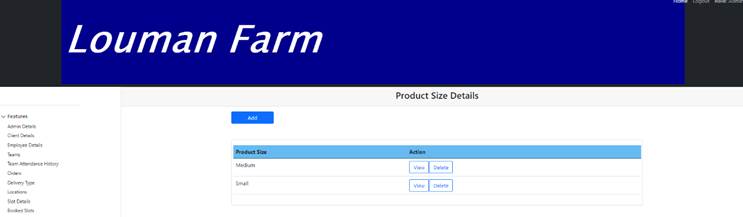
Step 3: Enter information in all the empty text fields, all fields need to be populated with the correct information relating to the product size being added.
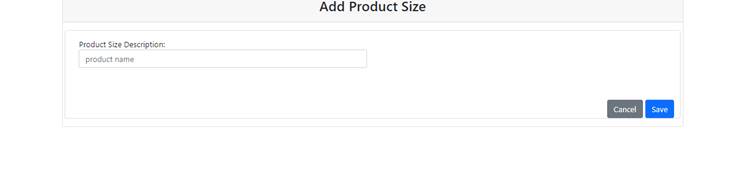
Step 4 : Click on the Save button to proceed with the product size addition or the Cancel button to stop the process.
Step 5: Click on the yes button on the confirmation notification to confirm the addition or the cancel button to return to the add product size screen.
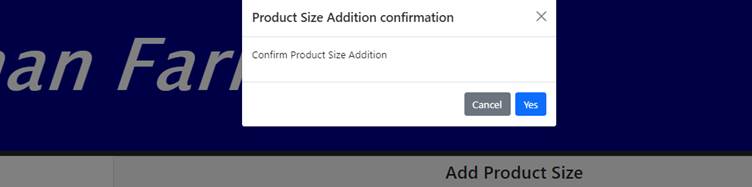
Exercise
• Click the Add slot button (top left) on the product size details screen.
• Submit new slot details with the following details:
|
Field |
Test Data |
|
Product size description |
small |
• Click the save button to add the size.
• Click the Cancel button to return to add product size screen.
Summary
You have now learnt how to add a new product size successfully.
• In order to successfully add a new product size all, the required fields need to be provided.
This document is created with Softany WordToHelp trial version. (The registered version will not show this message!)